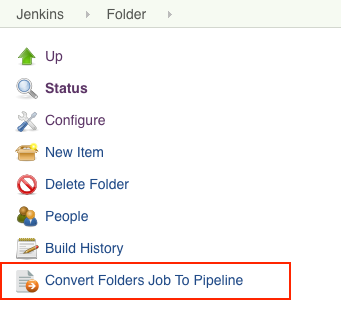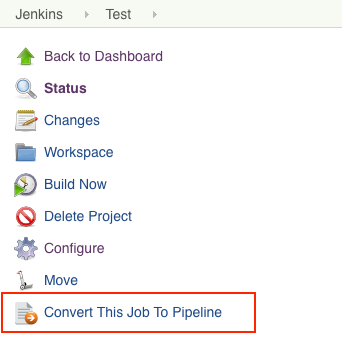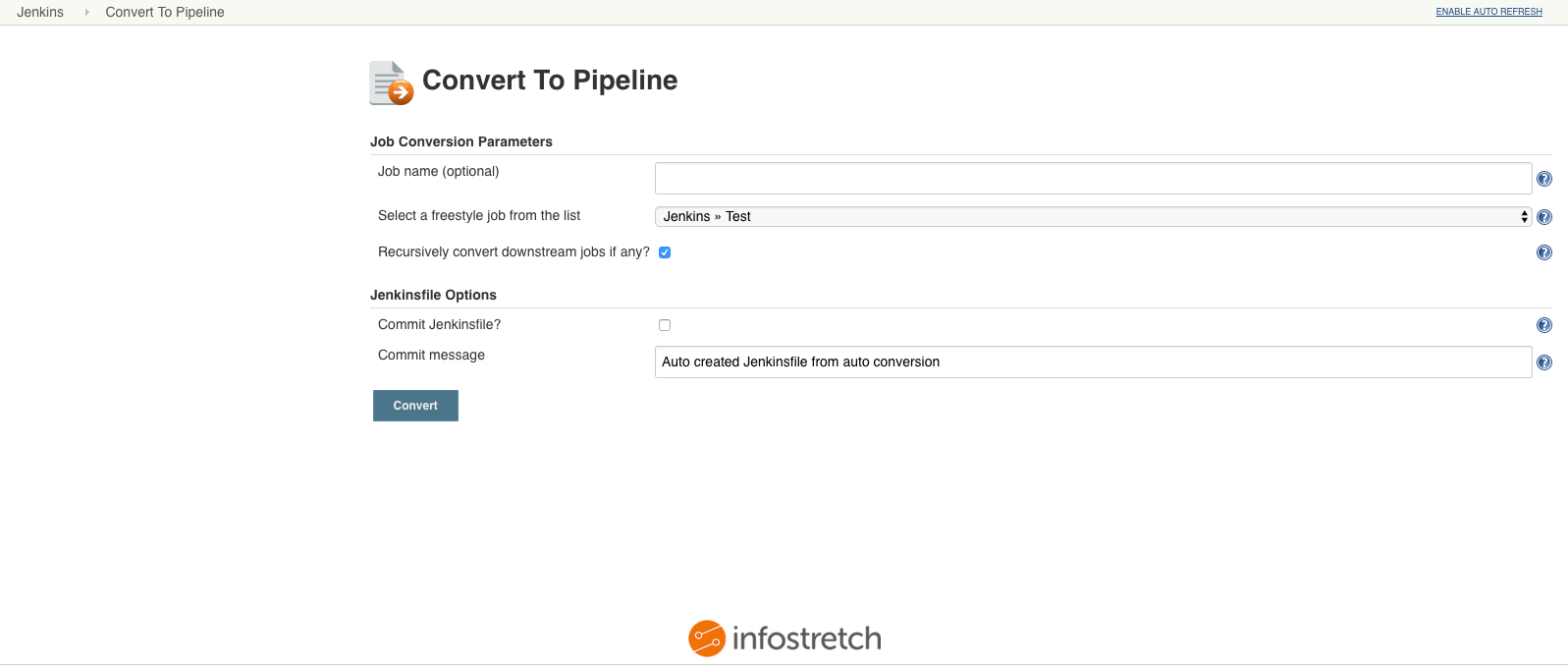Plugin Information |
|---|
View Convert To Pipeline on the plugin site for more information. |
About the plugin
This plugin converts Freestyle jobs to scripted Pipeline job.
Target problem
- An organisation may have several applications which in turn will have several Freestyle jobs in Jenkins. The jobs may be "chained" together to perform builds in series based on certain conditions. This makes management of several jobs difficult over time. The concept of configuration as a code comes in to solve this and pipeline jobs are the recommended way.
- In order to convert several Freestyle jobs to pipeline, the DevOps engineers will have to manually drill down to each of the 100s or 1000s of Freestyle jobs, understand the tools, configurations, URLs, parameters etc. and re-write them in pipeline syntax. The task will not only involve converting individual job logic but also ensuring the "chain" is converted to a single pipeline. Keeping a base-rule of 1 chain = 1 pipeline.
- This plugin helps to solve this as it drastically reduces the effort of the engineer to only perform a refinement of business logic of the auto-generated pipeline script rather than the manual task of conversion.
- The plugin can be further customised to enforce each organisation's standards as well as industry standards which all applications will have to follow. This makes it easier to enforce at Jenkins level.
- The auto-generated scripts can be pre-configured to use custom libraries which make it easy to separate complex business logics and standard declaration from execution flow declaration. This will also make maintenance tasks easier in the future.
- The plugin will also make the transition process of any new set of applications being on-boarded to pipeline much faster and systematic.
Interface
The plugin provides a link on the left menu at 3 locations:
| Root Level | Folder Level | Freestyle Job level |
|---|---|---|
Click on the link at any given level and a UI similar to below will appear:
Usage
- Click on a link at Root level or Folder level or Job level.
- Select the job from the drop-down list that is the beginning point of the "chain". If job level link is clicked, this drop down list will not be visible.
- Provide the new pipeline job name. If this is not specified, the plugin will attempt to create a new pipeline job with the naming convention of "oldname-pipeline".
- Check "Recursively convert downstream jobs if any?" if you wish to have all the downstream jobs converted into this new pipeline. The plugin will write all the logic of current and downstream jobs into a single pipeline.
- Check "Commit Jenkinsfile?" if you would like the plugin to create a Jenkinsfile and commit it back to the SCM. The plugin will commit the Jenkinsfile at the root of the SCM repository it finds in the first job (selected in step 1 above). It will attempt to commit to this repo using the credentials it finds in the first job.
- Do note that the plugin will checkout the repo in to a temporary workspace on the master (JENKINS_HOME/plugins/convert-to-pipeline/ws). Once the conversion is complete and Jenkinsfile is committed back to the repo, the workspace will be deleted.
- Click "Convert" to convert the Freestyle job configurations in to a single scripted pipeline job. Once the conversion is complete and the new job is created, you will be redirected to the newly created pipeline job.
Contact / Support
Please contact Infostretch through labs_support@infostretch.com for any issues or support required.