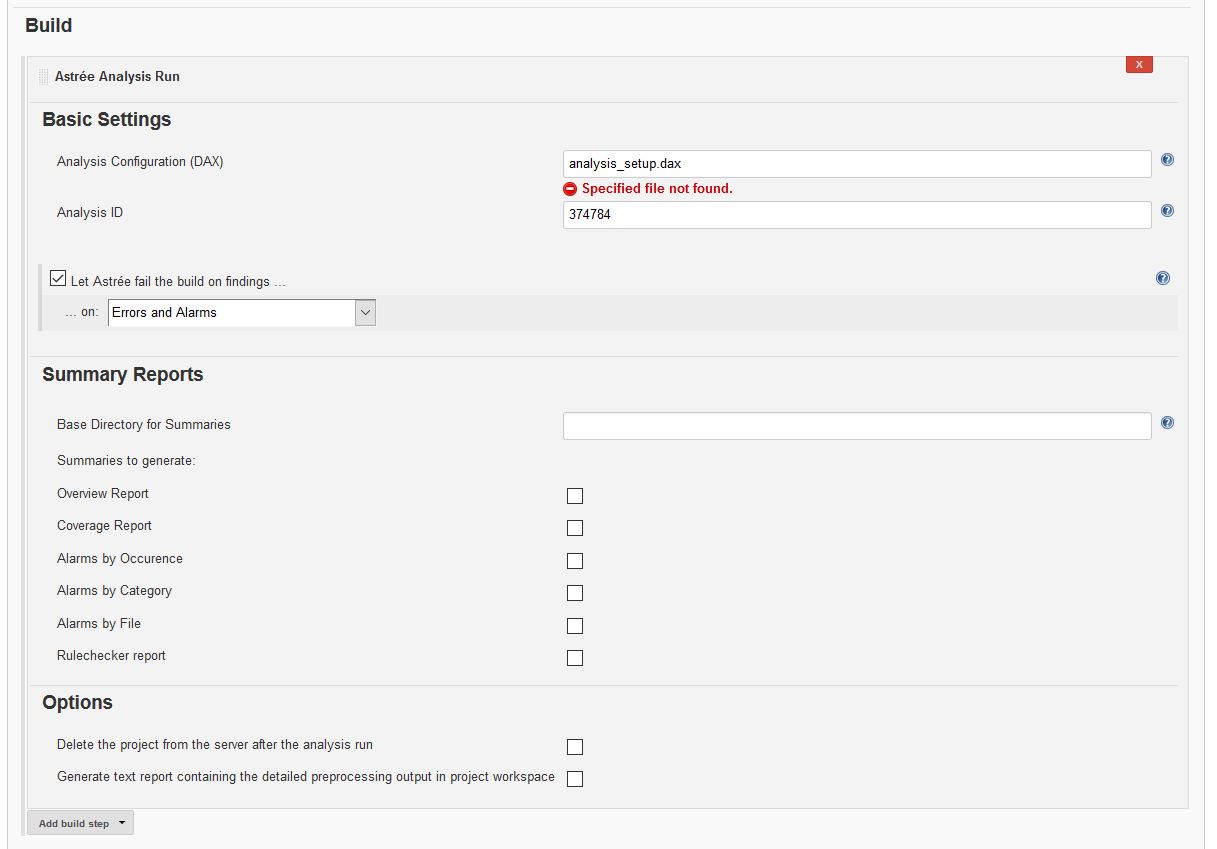Plugin Information |
|---|
View AbsInt Astrée on the plugin site for more information. |
Older versions of this plugin may not be safe to use. Please review the following warnings before using an older version:
Compatibility with Astrée
Plugin version | Astrée version |
|---|---|
1.0.8 | 18.10 Build 3429976 and higher |
1.0.2 | 16.10 Build 269715 and higher |
1.0.1 | 16.10 Build 269715 and higher |
1.0.0 | 16.04i Build 265552 and higher |
Features
Configure an analyzer run as a Jenkins build step
Launch an Astrée analysis as a newly created analysis revision
Automatically mark a build step as erroneous depending on the categories of findings
Generate analysis reports directly in your Jenkins workspace
Access analysis results via the Jenkins web interface
Functions
The AbsInt Astrée plugin for Jenkins performs the following functions:
- It transparently invokes Astrée during your build.
- It can fail the build for different analysis outcomes (only on errors, also on alarms or also on data-flow anomalies reported).
Getting Started
- Install the plugin using the Plugin Manager, then restart Jenkins.
- Go to the global configuration page (Manage Jenkins > Configure System).
- Find the Astrée Configuration Section and specify the location of the AbsInt Launcher (alauncher) program and the Astrée server (hostname and port).
Project Setup and Project Configuration Settings
- Create a Jenkins project, by creating it from scratch or by copying an existing project.
- Under Configure, add a build step ‘Astrée Analysis Run.’
Basic Settings
Specify an analysis setup by providing an absolute path to the DAX file containing the analysis specification and configuration.
You may also provide the ID of an existing, preconfigured analysis on the Astrée server that serves as a revisioning base for the analyses of the current Jenkins project.
The analysis, as configured via the supported DAX file, of a build is imported as a new revision into the project with this ID on the server, if such a project exists.
Furthermore, specify on which analysis outcome, Astrée may fail a build.
Fail build on ... | Description |
|---|---|
Only Errors | Lets Astrée fail a build if an Error (Definite Type A Alarm) is reported. |
Errors and Alarms | Lets Astrée fail a build if an Error or Alarm (Definite Type A Alarm or Potential Alarm of Type B or Type C) is reported. |
Errors, Alarms, and Flow Anomalies | Lets Astrée fail a build if and only if any type of alarm (definite/potential Type A, B, C or D) is reported. |
Options
You may furthermore configure your analysis run to:
- Delete the project from the server after the analysis run
- Generate text report containing the detailed preprocessing output in project workspace
Now start your build.
After the build has completed,
a summary with the analysis results will be printed to the console output in Jenkins and
analysis reports can be found at the location specified in the Astrée build step configuration or in the Jenkins project workspace in case no other location has been configured.
Troubleshooting
When you encounter problems while using the plugin, please provide the
following information:
- The error message from the Console Output.
- The Jenkins server log file (the location is dependent on the container
you use) - The content of ‘Manage Jenkins > System Information’ (_Jenkins
root_/systemInfo) - The configuration file for the job (Jenkins root/jobs/_job
name_/config.xml) - The global configuration file for Jenkins (Jenkins root/config.xml)
- The Astrée analysis report and XML report files (if available).
- In case of problems while saving the job configuration, a screenshot
before submitting, the error message afterwards and the browser you are
using.
Known Issues
Upgrading
When upgrading, make sure that all jobs using the Astrée plugin are finished
and not running during upgrade. For best results, restart your Jenkins
after upgrade.
Changelog
Version 1.0.8 (October 11, 2018)
- Add support for distributed Jenkins environments
Version 1.0.2 (October 14, 2016)
- Minor updates of help texts and warning messages
Version 1.0.1 (September 30, 2016)
- Enable use of environment variables in user settings
- Add skip-analysis button
Version 1.0.0 (August 18, 2016)
- Initial release of the Astrée Jenkins Plugin.